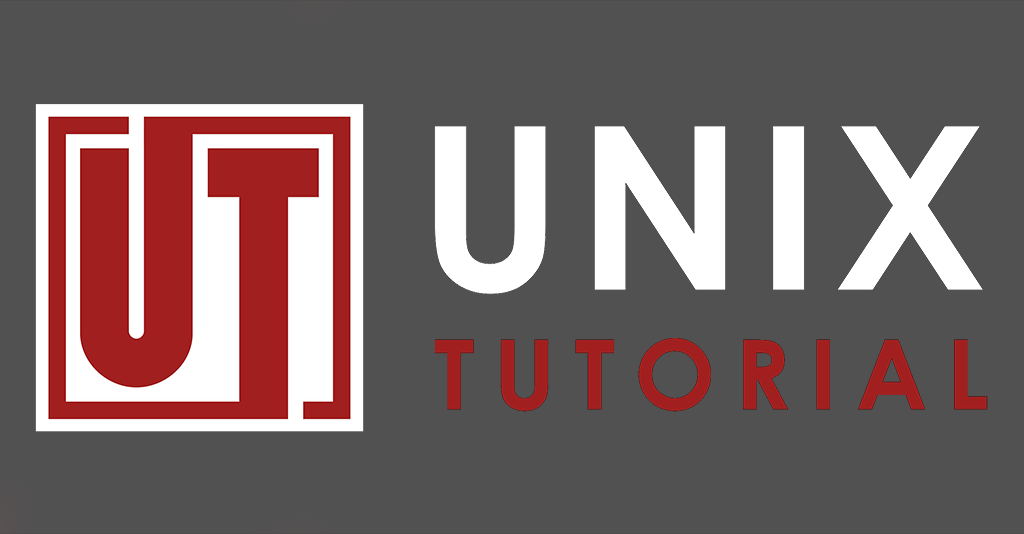
Here I was trying to ssh from my XPS laptop to MacBook Pro for some quick command, when SSH started giving me the too many authentication failures error. I decided to capture findings here as a blog post.
Too Many Authentication Failures
Here's how the error looked from my Ubuntu 19.04 command line:
greys@xps:~ $ ssh greys@maverick Received disconnect from 192.168.1.200 port 22:2: Too many authentication failures Disconnected from 192.168.1.200 port 22
The weird thing is that this was happening without any passwords asked, so at first it seemed really strange: you get authentication failures but you actually haven't tried authenticating at all.
Why Too Many Authentication Failures Occur
So yes, these errors happen when you attempt to log in using some credentials and you are denied access for a few times in a row due to incorrect credentials.
Something as fundamental as SSH client and server are rarely wrong in such basic things. So thinking about the error a bit more (and Googling around, of course) I realised that authentication attempts were made using SSH keys I have configured on my Ubuntu laptop. There's quite a few and SSH client was offering them one after another to the MacBook's SSH daemon in attempts to log me in.
So I never got asked for a password because my SSH client already offered a few SSH keys and remote SSH server counted each offering as an authentication attempt. So when this maxed out the SSH server limit, I got the error.
MaxAuthTries Setting
Related to the error above is this MaxAuthTries setting in /etc/ssh/sshd_config file.
This option is set to something fairly reasonable usually, in MacOS Mojave it's set to 6 by default. But because I changed it to 3 in the past for better security, it limited my access when my SSH client was offering more than 3 SSH keys to log in.
Working around the Too Many Authentication Attemps Problem
There's a number of approaches, all of them to do with SSH identities used for remote access. They are managed by SSH agent, a special software usually starting automatically with your laptop login that tracks all the usernames and SSH keys you have to try them when accessing things remotely.
Disable SSH agent temporarily
So the easiest fix is to disable SSH agent temporarily and try login again (for password logins it does the trick).
I'll quickly show the steps but will need to write a separate proper post on using SSH agent usage soon.
Step 1: we check user variables for SSH_AUTH_SOCK
This variable will usually confirm if you have SSH Agent. If this variable exists and points to the valid file, that's the Unix socket used by your SSH agent:
greys@xps:~ $ env | grep SSH SSH_AUTH_SOCK=/home/greys/.ssh/ssh-auth-sock.xps SSH_AGENT_PID=1661
Step 2: we reset the SSH_AUTH_SOCK variable
Let's set this variable to empty value and check it:
greys@xps:~ $ SSH_AUTH_SOCK= greys@xps:~ $ env | grep SSH SSH_AUTH_SOCK= SSH_AGENT_PID=1661
That's it, now logins to Macbook laptop should work again:
greys@xps:~ $ ssh greys@maverick Password: Last login: Wed Jun 12 12:31:33 2019 from 192.168.1.60 greys@maverick:~ $
That's it for today! Quite a few advanced topics in just one post, so I'll be sure to revisit it and expand with further posts on the concepts of SSH ports, SSH agent, passwordless SSH and generating SSH keys.
See Also

Leave a Reply