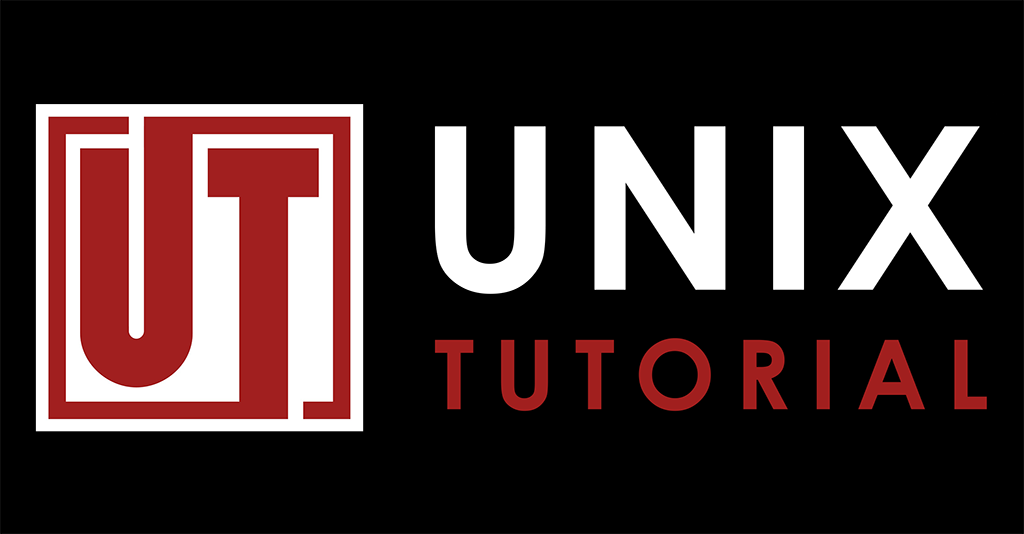New Sections on Unix Tutorial Website

I’ve been making changes everywhere around UnixTutorial.org and want to take this opportunity to both share the news and gain your feedback. Please take a moment to leave a comment or reach out on Twitter or Facebook.
Unix Reference
I’m adding new sections to the Unix Tutorial Reference section, these are going to be the pillars of how-tos and tutorials on this blog. Some are active and linked, others will be updated in this post as I publish them.
- tmux – and everything I know and like about it
- SSH – this will cover both SSH client setup and SSH server configuration
- GRUB bootloader – it’s getting great improvements lately and still stays as the default boot loader in majority of Linux distros
- sudo – basics and advanced techniques for privilege escalation
Linux kernel – what it is, how it works and how you can use it effectively
Docker – basics description and common operations
tmux – why and how you should use tmux for better productivity
SELinux – securing Red Hat based distributions
AWS – getting started with AWS cloud
OpenStack – how to setup and use your own (on-prem) cloud solution
Unix Commands
The original Basic Unix Commands and Unix Commands sections are some of the most popular sections, and that’s even before I launch another way of documenting all of them (stay tuned!).
But because I’ve recently started blogging increasingly more about hobbies and Unix Tutorial projects, I think I’ll be covering more of the OS distro specific commands in the next few years.
Specifically, there following are being added:
- Linux Commands – mostly suited to a desktop Linux user right now, but will gain server grade commands soon
- macOS Commands – it’s rare that one needs to use a macOS specific command or launch a graphics application using terminal shell. But that’s exactly why I think it’s important to know how to do this and to learn some of the great commands macOS has to offer
Similar to the Unix Reference section, I think the Unix Commands area will eventually include Docker commands, AWS commands and OpenStack commands as well. I know, they regularly get collapsed into a single mighty command with lots of options instead of continue as individual commands, but we’ll see.
Am I missing something important? Are you learning or using other commands that would justify a separate section on a website like mine? Please let me know and I’ll be glad to research and document things for all of us.